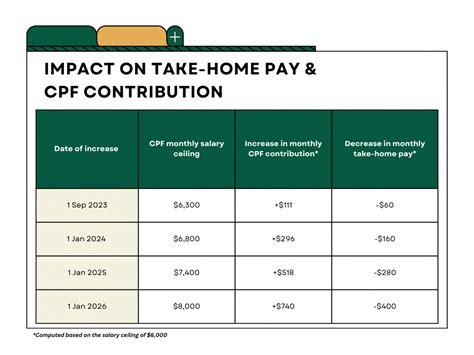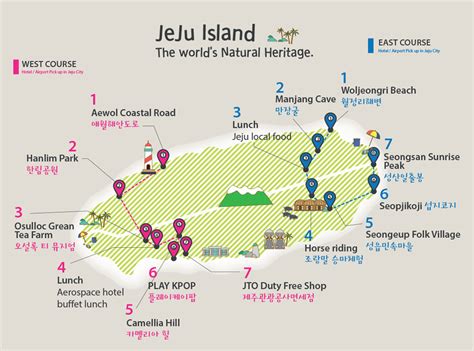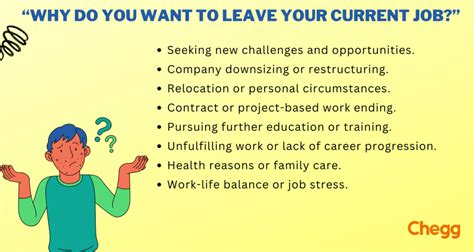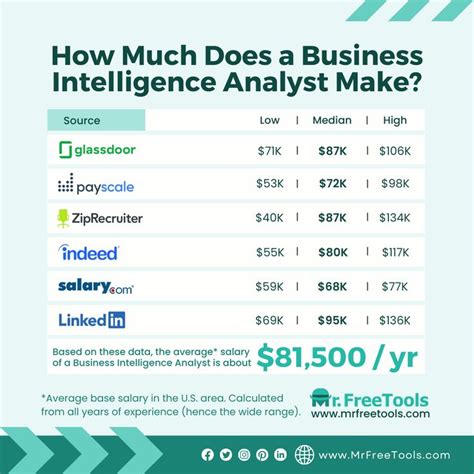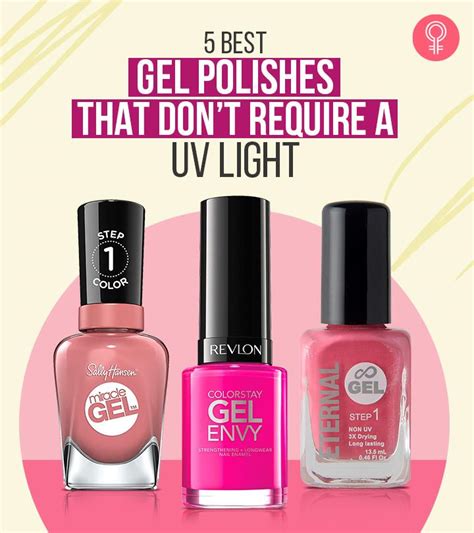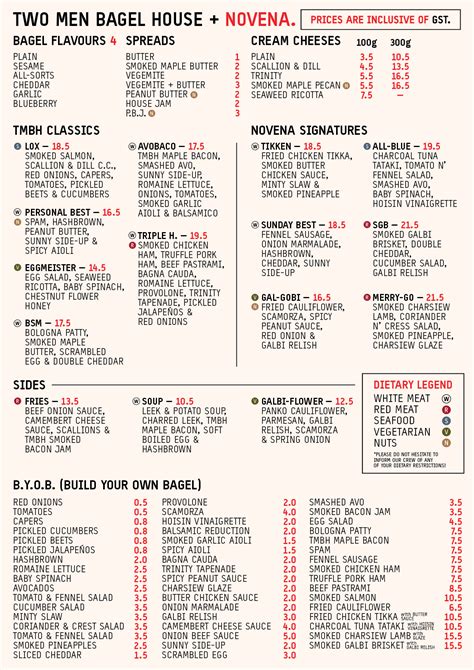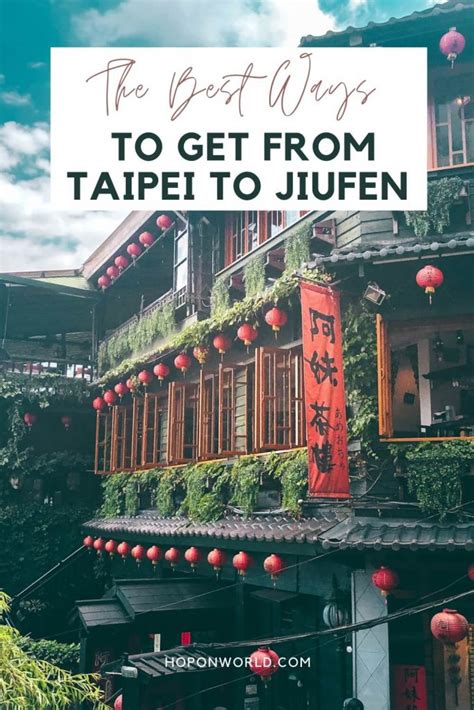How to Play Arcade Games on PC: A Comprehensive Guide
Arcade games have been a popular form of entertainment for decades, and with the advent of personal computers, it is now possible to play these classic games from the comfort of your own home. In this article, we will provide a comprehensive guide on how to play arcade games on PC, covering everything from choosing the right emulator to setting up your controls.

Choosing an Emulator
The first step to playing arcade games on PC is to choose an emulator. An emulator is a software program that allows your computer to run games designed for other platforms, such as arcade machines. There are many different emulators available, each with its own strengths and weaknesses. Some of the most popular emulators include:
- MAME (Multiple Arcade Machine Emulator)
- RetroArch
- FinalBurn Alpha
- MESS (Multiple Emulator Super System)
Once you have chosen an emulator, you will need to download and install it on your PC. Once the emulator is installed, you can start adding games to your library.
Adding Games to Your Library
There are two main ways to add games to your emulator library:
- Downloading ROMs from the internet
- Ripping ROMs from original arcade boards
Downloading ROMs from the internet is the easiest way to add games to your library, but it is also the least legal. ROMs are copyrighted material, and downloading them without permission is a violation of the law. If you are caught downloading ROMs illegally, you could face fines or even jail time.
Ripping ROMs from original arcade boards is a more legal way to add games to your library, but it is also more difficult. To rip a ROM, you will need a special piece of hardware called a ROM dumper. ROM dumpers can be purchased online or built from scratch.
Once you have ripped a ROM from an original arcade board, you can add it to your emulator library by following these steps:
- Open your emulator and click on the “File” menu.
- Select “Add Game” and navigate to the location of the ROM file.
- Click on the “Open” button to add the game to your library.
Setting Up Your Controls
Once you have added some games to your emulator library, you will need to set up your controls. Most emulators allow you to use a variety of different input devices, including keyboards, joysticks, and gamepads.
To set up your controls, follow these steps:
- Open your emulator and click on the “Options” menu.
- Select “Input” and then click on the “Configure” button.
- Select the input device that you want to use and then assign the appropriate buttons to the corresponding actions.
Once you have set up your controls, you are ready to start playing arcade games on PC!
Tips and Tricks
Here are a few tips and tricks to help you get the most out of your arcade gaming experience on PC:
- Use a high-quality emulator. The better the emulator, the better the gaming experience will be.
- Use a good controller. A good controller will make it easier to play games and improve your overall gaming experience.
- Download high-quality ROMs. High-quality ROMs will provide a better gaming experience than low-quality ROMs.
- Set up your controls carefully. The way you set up your controls will affect your gaming experience. Take some time to find the best control settings for you.
Conclusion
Playing arcade games on PC is a great way to relive your childhood or experience classic games for the first time. By following the steps outlined in this guide, you can easily set up your own arcade gaming system on your PC.
Additional Resources
Tables
Table 1: Comparison of popular emulators
| Emulator | Strengths | Weaknesses |
|---|---|---|
| MAME | Supports a wide variety of arcade games | Can be complex to set up |
| RetroArch | User-friendly interface | Not as many features as MAME |
| FinalBurn Alpha | Fast and accurate emulation | Does not support as many games as MAME |
| MESS | Can emulate a wide variety of systems | Can be difficult to set up |
Table 2: Tips for choosing the right emulator
| Factor | Considerations |
|---|---|
| Compatibility | Make sure the emulator supports the games you want to play. |
| Features | Consider the features that are important to you, such as save states, netplay, and shader support. |
| Performance | Make sure the emulator runs smoothly on your computer. |
| Documentation | Choose an emulator with good documentation so that you can easily find help if you need it. |
Table 3: Tips for setting up your controls
| Control | Considerations |
|---|---|
| Keyboard | Good for simple games, but not as good for complex games. |
| Joystick | Good for arcade-style games. |
| Gamepad | Good for all types of games. |
| Mouse | Good for point-and-click games. |
Table 4: Tips for getting the most out of your arcade gaming experience on PC
| Tip | Benefits |
|---|---|
| Use a high-quality emulator. | A better emulator will provide a better gaming experience. |
| Use a good controller. | A good controller will make it easier to play games and improve your overall gaming experience. |
| Download high-quality ROMs. | High-quality ROMs will provide a better gaming experience than low-quality ROMs. |
| Set up your controls carefully. | The way you set up your controls will affect your gaming experience. Take some time to find the best control settings for you. |