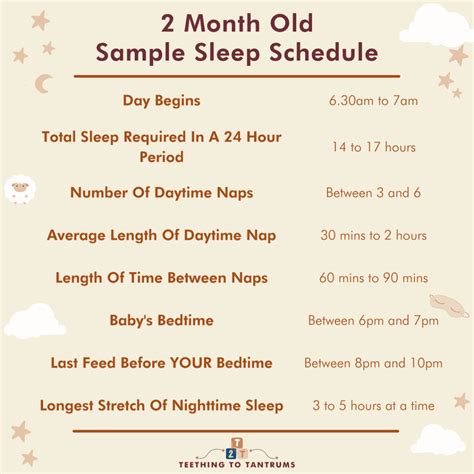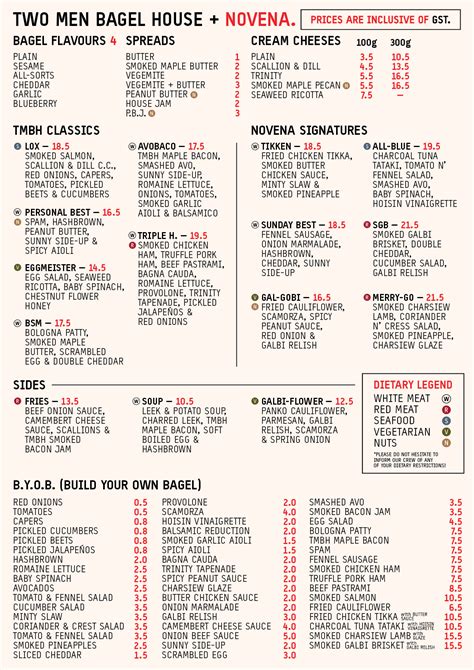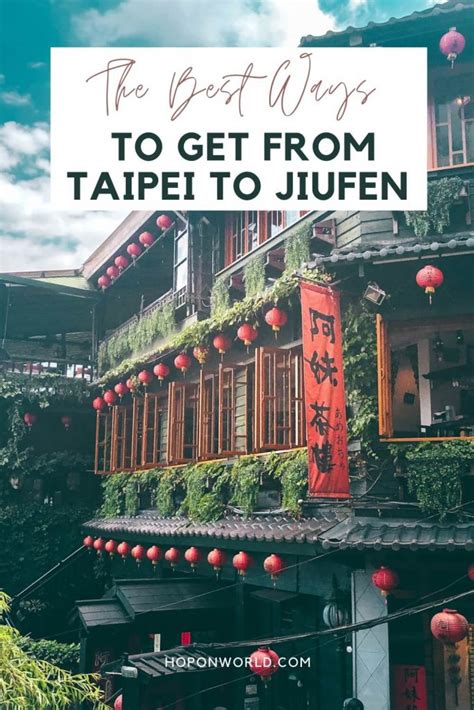Introduction

In the era of advanced technology, safeguarding your Android phone has become imperative. With the increasing prevalence of device thefts and encroachments, having a robust tracking system in place provides peace of mind and enables swift recovery in case of emergencies. This comprehensive guide delves into the intricacies of setting up a tracker on your Android phone, empowering you to take proactive measures for device security.
Step 1: Choosing the Right Tracking App
Numerous tracking apps are available on the Google Play Store, each offering unique features and functionalities. Choosing the ideal app depends on your specific needs and preferences. Some of the prominent options include:
| App | Features | Price |
|---|---|---|
| Google Find My Device | Basic tracking, remote lock, wipe data | Free |
| Samsung Find My Mobile | Enhanced tracking, remote control, device management | Free (Samsung devices only) |
| Cerberus Anti-Theft | Advanced tracking, remote control, data protection | Paid ($5.99/year) |
| Prey Anti-Theft | Stealth mode, location reporting, remote alerts | Paid ($4.99/month) |
Step 2: Installing and Configuring the App
Once you have chosen a tracking app, download and install it on your Android phone. Follow the on-screen prompts to create an account and grant the necessary permissions.
Important: Ensure you enable the device administrator permissions, which grant the app enhanced control over your phone’s functions.
Step 3: Setting Up Tracking Features
Depending on the app you have selected, various tracking features may be available. Here are some of the most common:
- Real-time Location Tracking: Track the current location of your device on a map.
- Historical Location Tracking: View the location history of your device over a specific period.
- Geo-Fencing: Set up virtual boundaries around specific locations and receive alerts when your device enters or exits them.
- Remote Control: Lock or unlock your device, sound an alarm, or wipe data remotely.
Step 4: Troubleshooting Common Issues
If you encounter issues with setting up or using a tracking app, consider the following:
- Check Permissions: Ensure the app has all the necessary permissions, including location, storage, and device administrator.
- Enable GPS and Wi-Fi: For accurate location tracking, enable both GPS and Wi-Fi on your device.
- Update the App: Regularly update the tracking app to access the latest features and bug fixes.
Conclusion
By following these steps and tips, you can effectively set up a tracker on your Android phone, providing peace of mind and protection against device loss or theft. Remember to choose a reliable app, configure the settings according to your needs, and troubleshoot any issues promptly. With a robust tracking system in place, you can recover your device quickly and minimize potential risks.