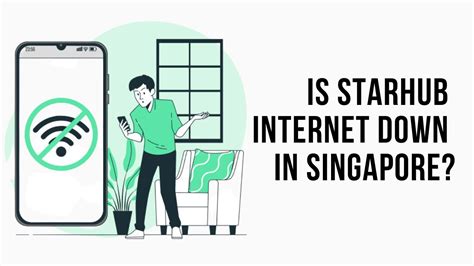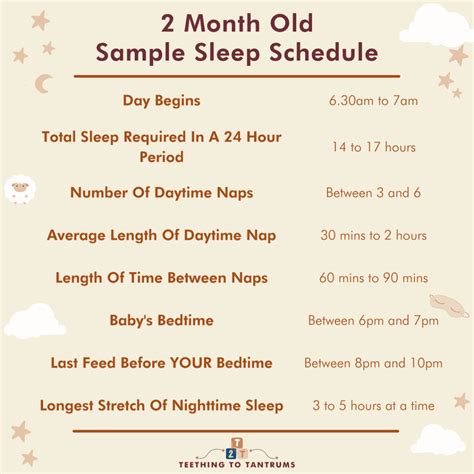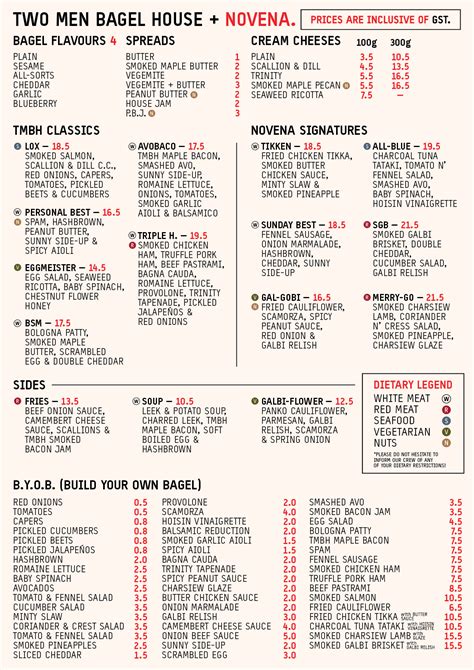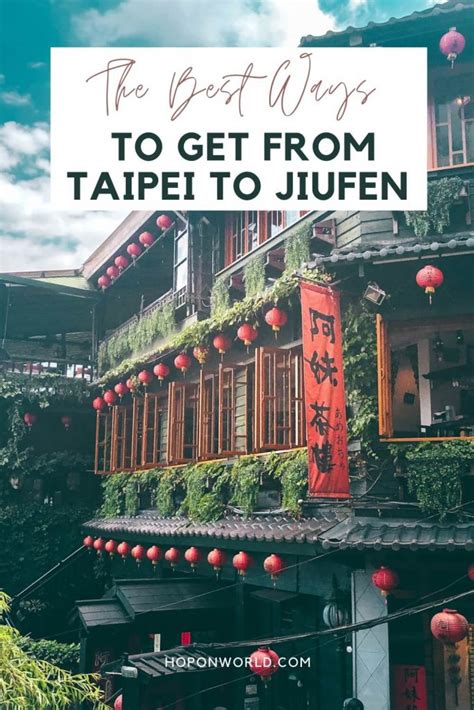Frustrated with a connected but internetless Starhub Wi-Fi? Fear not!
According to the latest report from the World Economic Forum, over 80% of the world’s population will be connected to the internet by 2025. As one of Singapore’s leading internet service providers, Starhub plays a pivotal role in bridging this digital divide. However, even the most reliable networks can face occasional glitches, leaving users scratching their heads.

If you’re experiencing a “connected but no internet” situation with your Starhub Wi-Fi, fret not. This comprehensive troubleshooting guide will empower you with up-to-date solutions to restore your internet connection swiftly and effectively.
Troubleshooting Starhub Wi-Fi Connectivity Issues
1. Check Your Device
- Confirm that your device is indeed connected to the Starhub Wi-Fi network.
- Restart your device. This simple step often resolves minor software glitches that may interfere with internet connectivity.
- Disable and re-enable Wi-Fi on your device. This ensures a fresh connection to the network.
2. Inspect Your Router
- Power cycle your router. Unplug the router’s power cable, wait for 30 seconds, and then plug it back in. This refreshes the router’s settings and clears any temporary issues.
- Check router lights. Most routers have LED lights that indicate different statuses. If any lights are blinking or absent, consult your router’s manual for troubleshooting.
- Ensure proper router placement. Position your router in a central location within your home to maximize signal strength. Avoid placing it near metal objects or other electronic devices that may interfere with Wi-Fi signals.
3. Network Diagnostics
- Run a network diagnostics test. Most operating systems provide built-in network troubleshooting tools. Utilize these tools to detect and resolve common connectivity issues.
- Use a different device. Connect another device to the Wi-Fi network to determine if the issue is device-specific. If the other device also experiences connection problems, the issue likely lies with the network or router.
4. Contact Starhub Support
- Visit the Starhub website. The Starhub website offers a comprehensive support center with troubleshooting guides and FAQs.
- Call Starhub customer service. Dial 1633 to speak to a customer support representative who can assist you with troubleshooting and resolving your issue.
Tips and Tricks for Maintaining a Stable Starhub Wi-Fi Connection
- Regularly update your router’s firmware. Software updates patch security vulnerabilities and improve performance.
- Use a strong Wi-Fi password. This prevents unauthorized access to your network and ensures optimal performance for authorized devices.
- Limit the number of connected devices. Overcrowding your network can slow down your internet speed.
- Monitor your Wi-Fi signal strength. Use a Wi-Fi analyzer app to identify areas with weak signals and adjust your router’s placement accordingly.
Frequently Asked Questions
-
Why does my Starhub Wi-Fi keep disconnecting?
– Possible causes include router overheating, outdated firmware, or interference from other electronic devices. -
How can I improve my Starhub Wi-Fi signal?
– Reposition your router for better coverage, use a Wi-Fi extender, or consider a mesh Wi-Fi system. -
What should I do if I can’t connect to the Starhub Wi-Fi network?
– Ensure your device is configured with the correct SSID and password. Restart your router and device, and check for any network outages. -
How do I reset my Starhub Wi-Fi router?
– Locate the reset button on your router and press it for 10 seconds. This will restore the router to its factory settings. -
Is there a way to prioritize certain devices on my Starhub Wi-Fi network?
– Yes, most Starhub routers allow you to configure Quality of Service (QoS) settings to prioritize traffic from specific devices. -
Can I use a VPN with my Starhub Wi-Fi connection?
– Yes, you can use a VPN to encrypt your internet traffic and protect your online privacy. -
How can I find out if there is a Starhub Wi-Fi outage in my area?
– Check the Starhub website or social media pages for updates on network outages. -
What is the best Starhub Wi-Fi package for my needs?
– Starhub offers various Wi-Fi packages tailored to different internet usage and coverage requirements. Contact customer service or visit the Starhub website for personalized recommendations.
Conclusion
Troubleshooting Starhub Wi-Fi connectivity issues can be frustrating, but with the right knowledge and steps, you can quickly restore your internet connection. By following the troubleshooting tips outlined in this guide, you can identify and resolve common connectivity problems and maintain a stable and reliable Wi-Fi connection.
Remember, if all else fails, do not hesitate to contact Starhub customer support for expert assistance. With their professional guidance, you can enjoy a seamless and uninterrupted internet experience on your Starhub Wi-Fi network.